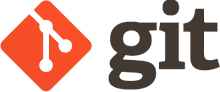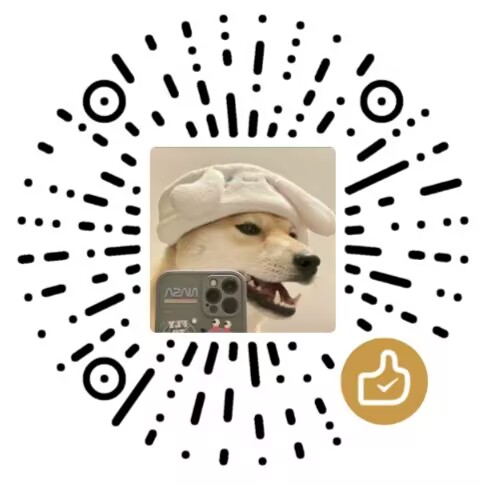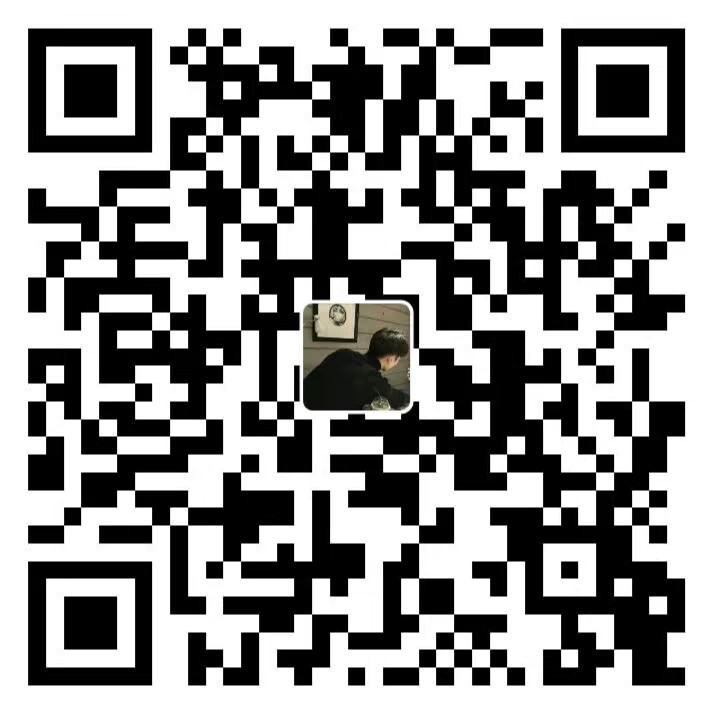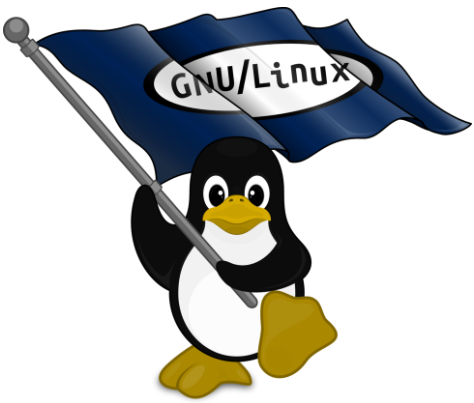gitgitGit 使用教程(以 CentOS 7 + Gitee 为例)
刘先森本教程以 CentOS 7 系统为基础,结合 Gitee 平台,详细介绍 Git 的安装、配置、基本使用及常见操作。适合初学者快速上手 Git。
📆 一、安装 Git(CentOS 7)
打开终端,执行以下命令安装 Git:
sudo yum update -y
sudo yum install git -y
|
检查版本:
若输出 git version x.x.x,说明安装成功。
🧰 二、配置 Git 用户信息
首次使用 Git 时,需要配置用户信息:
git config --global user.name "你的用户名"
git config --global user.email "你的邮箱"
|
查看配置信息:
🛠️ 三、注册 Gitee 并创建仓库
1. 注册账号
访问 https://gitee.com,注册并登录。
2. 创建仓库
- 登录后点击右上角 “+” → “新建仓库”
- 填写仓库名(如:
my-first-project)
- 可选勾选 “初始化仓库”(推荐)
- 点击 “创建”
🔐 四、配置 SSH 密钥(推荐方式)
1. 生成 SSH 密钥
ssh-keygen -t rsa -C "你的邮箱"
|
一路回车默认即可,会在 ~/.ssh/id_rsa.pub 生成公钥。
2. 查看并复制公钥内容
3. 添加到 Gitee
- 登录 Gitee → 点击头像 → 设置 → 安全设置 → SSH 公钥
- 点“添加 SSH 公钥”,粘贴上步复制的内容,保存
4. 测试连接
首次连接会提示 yes/no,输入 yes,若看到欢迎信息则配置成功。
📁 五、克隆仓库到本地
1. 复制仓库地址(SSH)
在仓库页面,点击 “克隆/ 下载” → 选择 SSH → 复制地址,如:
git@gitee.com:your_username/my-first-project.git
|
2. 克隆仓库
git clone git@gitee.com:your_username/my-first-project.git
|
✍️ 六、基本使用流程
1. 进入仓库目录
2. 编辑/添加文件
echo "# 我的第一个项目" > README.md
|
3. 添加到暂存区
或者全部添加:
4. 提交到本地仓库
5. 推送到远程仓库
🔀 七、常用 Git 命令总结
| 功能 |
命令 |
| 克隆仓库 |
git clone 仓库地址 |
| 查看状态 |
git status |
| 添加更改 |
git add 文件名 或 git add . |
| 提交更改 |
git commit -m "描述" |
| 推送到远程 |
git push origin 分支名 |
| 拉取远程更新 |
git pull |
| 查看日志 |
git log 或 git log --oneline |
| 创建分支 |
git checkout -b 分支名 |
| 切换分支 |
git checkout 分支名 |
| 合并分支 |
git merge 分支名 |
💡 八、问题排查
【问题】提交时报错“Please tell me who you are”
解决: 未配置用户名和邮箱
git config --global user.name "你的用户名"
git config --global user.email "你的邮箱"
|
【问题】 SSH 连接失败
- 检查
~/.ssh/id_rsa.pub 是否存在
- 使用
ssh -T git@gitee.com 测试
- 确保公钥已添加到 Gitee
📚 九、推荐学习资源
🎉 到此为止,你已经掌握了在 CentOS 7 系统中配合 Gitee 管理代码的基本流程,加油!